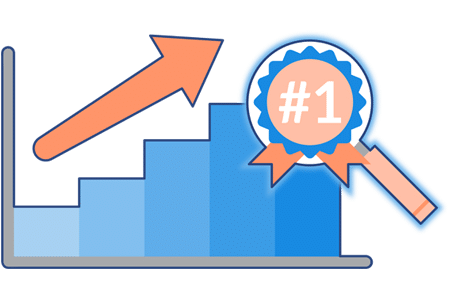Most site owners know that a faster site speed will help your site rank higher in Google’s search algorithm…but how do you get a faster site? If you’re like most owners with a small or medium size business, you may be limited in resources and ability to make your site faster.
Knowing this, we’ve taken the time to detail four easy and low-cost steps to significantly increase your site speed. We’ve also included time and cost estimates for each of these steps.
By following the four steps below, you will not only increase your WordPress site speed, but also set a solid foundation for an optimally performing site in the future.
–
If you have any questions as your reading, please feel free to reach out to us at [email protected]; we’re more than happy to help!
Before you start working on your site, please be sure to backup your current site before making changes. Nothing is more depressing than making a simple change that crashes your entire site.
It’s also a good idea to get a baseline of your site by testing your current site speed. In doing so, you’ll have a good idea if the changes you made actually caused any improvements.
Test your site speed with a tool called Pingdom Website Speed Test.
Alright…here are our recommendations!
–
Step 1: Choose a Solid WordPress Host
Your site host is probably the most impactful asset on your overall site speed. This is because your hosting environment determines how a user accesses your sites files and images. If your host is configured correctly, running optimally for WordPress, and performing at its fastest, a user on your site will be able to load pages quickly and have a much better experience.
–
Think of your hosting environment as your site’s foundation. A good hosting environment (foundation) can set your site up for success from the beginning. A poorly built hosting environment (foundation) can deliver bad experiences, long wait times for your users, and forever doom you to slow site speeds, no matter how hard you try.
–
If your WordPress site is on a shared hosting environment (like the ones at BlueHost, Hostgator, etc.) you should opt-in for a WordPress optimized hosting plan. The needs of WordPress sites are different than other sites and your hosting configuration should be optimized for WordPress. This can increase your WordPress site speed by seconds; which is significant in website time.
Our good friends over at Cloudwards.net recently published a good article detailing some of the pros and cons of several WordPress Hosting Environments that we mention above. Check out their article and let them know you came from ValiusWP!
–
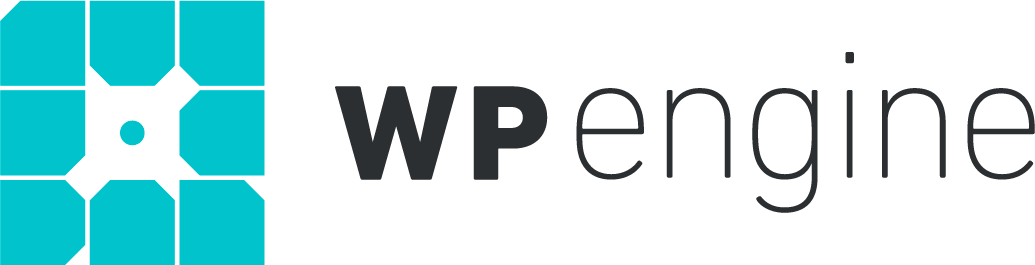
When it comes to hosting environments, you really get what you pay for. We recommend and use a WordPress hosting service called WPEngine. It’s a fantastic service that is designed specifically for WordPress sites. They are a bit expensive but in hosting, you generally get what you pay for.
–
Time:
1 hour
Cost: $29/mo
A WordPress optimized host is the first real step to getting your site to run at its optimum pace. Now, let’s move on and talk about your Content Delivery Network (CDN)!
–
Step 2: Enable Your Site’s Global CDN
CDN stands for Content delivery network.
Most hosting companys deliver your website from a set of servers in only one location. Meaning, that people requesting your site from across the world are having to access your site from great distances and thus, will experience extreme delays in your site speed. No bueno.
–
A good CDN will take your site content and deliver it strategic server locations around the world. So when a user visits your site, the CDN delivers your content from a location that’s closest to the user, making load speeds much faster and user experiences much better.
This is a little graph illustrating the basic function of a CDN.
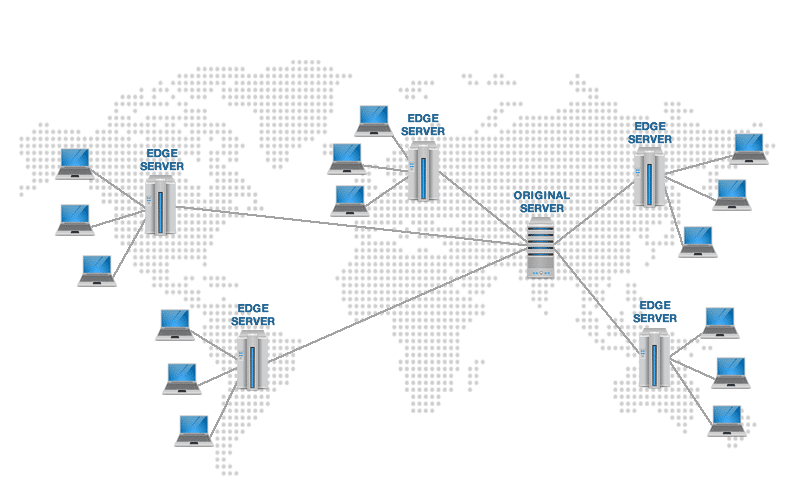
–
Most CDNs are established through your hosting service. So before you choose a host, it’s a good idea to see if they include a Global CDN as a part of their service.
Again, we recommend and use WPEngine as our go-to hosting service. They’re relatively inexpensive and include a fantastic global CDN as part of their service.
If your hosting service does not include a global CDN, we also recommend another great company called MaxCDN. While having a stand-alone CDN can be more expensive, it’s better than having a slowly loading site!
–
Time:
30 minutes
Cost: Included in hosting ($9/mo for standalone)
–
Step 3: Enable a Site Cache
Site cache happens locally and can dramatically increase your site load speed by 2X to 5X.
Caching works by basically “pre-downloading” your site content for users before they visit your site. Once a user lands on your site, the site cache will then display that pre-downloaded content for the user, making site load speeds much faster. This helps your site speed by making it so that a user does not have to download all of your site content (images, articles, etc.) every time they visit your site.
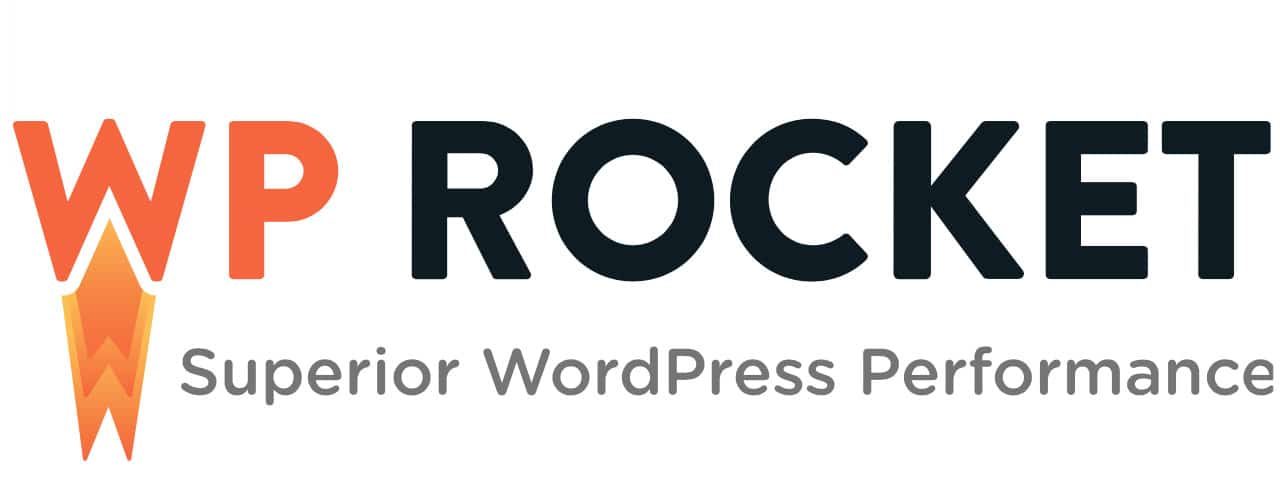
–
A good WordPress site caching plugin like WP Rocket can easily cache your site content to increase your site speed. Their plugin also offers other speed optimizations such as minification that help to further increase your page load speeds.
–
Time:
30 minutes
Cost: $39/year
Now that you’ve enabled your site cache, you’re ready to…optimize your images!
–
Step 4: Optimize Your Images
Image optimization starts at the source: the image itself.
Before uploading images to your site, you’ll want to make sure they have been:
1) optimized for web usage and;
2) compressed to a format such as JPG (PNG works well for web too).
You can compress and optimize your images in most standalone photo editing software like Photoshop, Pixelmator, etc.
In addition to manually compressing and reducing image sizes on your site, we also recommend utilizing an image optimization plugin. An image optimization plugin will further optimize your images by significantly compressing your images with no reduction in image quality.
_

The same company that puts out WP Rocket also puts out an image optimization plugin called Imagify. This is a great plugin that will retroactively optimize pre-existing images and actively optimize all new images to your site with virtually zero loss in quality. Even if your site doesn’t have hundreds of images, optimizing the images you do have can help dramatically.
–
Time:
A few hours (depending on number and size of images)
Cost: Starting at $4.99/mo (depending on number and size of images)
And finally, although not technically a step…maintain!
–
Step 5…ish: Ongoing Maintenance
This is not so much an additional step but more of a reminder.
All of the above steps will get your site to run significantly faster and improve your load speeds by seconds. However, these speeds will quickly dissipate if you leave your site to become outdated, corrupt, or just plain broken.
_
This is a reminder to continuously maintain and update your site to prevent these improvements from falling away. Even if it’s just once a week, taking the time to check in, back up, and update your site once a week will make a huge difference.
_
This is also a shameless plug that, if you need help in this arena, what do you know, we’re a company that provides ongoing maintenance and fixes for WordPress sites.
Reach out if you need help maintaining or implimenting the above.
–
Time:
10 minutes/week
Cost: Free (if regularly maintained)
–
We’re always here; always willing to assist in any of your WordPress needs.
_
In Conclusion…
There are many, many ways to speed up your site. Over time and with experience, we’ve found these four steps to be the simplest and make the greatest impact on WordPress site speed, even for our most novice users.
_
By implementing just one or two of the optimizations above, you should see significant changes in your site load speed and ultimately, see improvements in your search ranking.
As always, if you need help with anything on your WordPress site, feel free to reach out. We’re happy to help!